[WordPress] How to publish pictures on Picasa Web Albums using Windows Live Writer

Multi tool use
Now, I am on a shared hosting with limited bandwidth. When I was in Blogger, I didn’t have to worry about space and most particularly bandwidth. Blogger would automatically post my pictures to Picasa albums. Picasa albums provides us with 1 GB space and unlimited bandwidth. Yea, you heard it right, unlimited! And guess what, its free!

In a blog, images take up the most bandwidth. You might save a lot of bandwidth if you use this method.
Ever since I migrated from Blogger to WordPress, I have been posting pictures to Picasa. Here’s how:
1) Create a dummy blog on blogger.com (say thisisjustforthepictures.blogspot.com)
2) Configure it on Windows Live Writer. (Blogs –> Add blog account)
3) Write a blog post. Add some pictures (duh!)
4) Select “Post draft to blog”
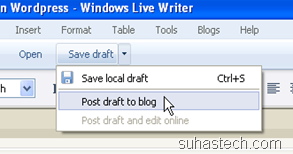

4) Login to your Blogger Dashboard –> Edit Posts.
5) Select the “Edit HTML” tab. Copy everything up (Ctrl + A and Ctrl + C).
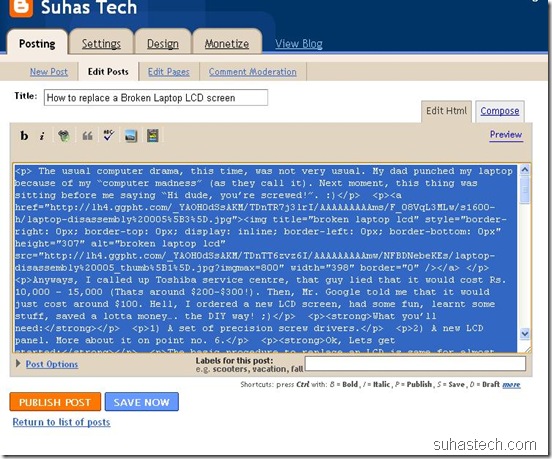
6) Login to your WordPress Dashboard. Create a New post (Posts –> Add New) . Select HTML tab, paste the copied text. (Ctrl + V). Publish!
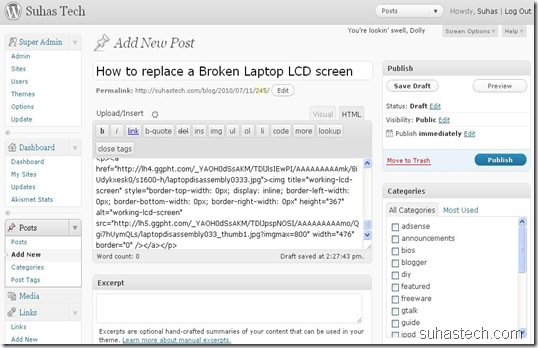
Also, if you are using magazine style template that makes automatic thumbnails, you might want to hear this. By default, WordPress doesn’t make thumbnails of offsite images (which in this case is Picasa). So, you’ll need to implement this hack: WordPress: Automatic thumbnails of blogger or picasa hosted images
Afterthoughts:
Some of you might point out that, “What if Picasa goes down”. Hey, its from Google! It’s here to stay. If you are still worried, you can try cloud backup services like backupify.com
Right now, I think this is the best trick. If I get some time, I’ll try to tweak the WordPress’ upload script to incorporate Picasa API.
