How to Upgrade Manually if you are stuck with Maintenance Mode

Multi tool use
When an update pops up on your WordPress Dashboard, you just follow the drill and click on “Upgrade Automatically” and suddenly, it gives you a little shock.
“Could not copy some file:”
“Installation Failed”
Now, you’re stuck with Maintenance mode! Don’t worry, its no big deal, you’ll have to upgrade it manually (takes no genius to figure that out 😀 ). Its pretty easy.
1) Download the new upgrade as a zip file (from wordpress.org).
2) Open the zip file, you’ll have the wordpress source files packaged in a folder called “wordpress”. Extract it somewhere. Repackage it without the “wordpress” folder in their path.

3) Upload this repackaged zip file to your wordpress directory (Filezilla, cPanel etc).
4) Extract / Inflate it there.
5) Goto http://example.com/wp-admin/update-core.php in your browser. (just wp-admin would do i guess)
You’ll get this screen.
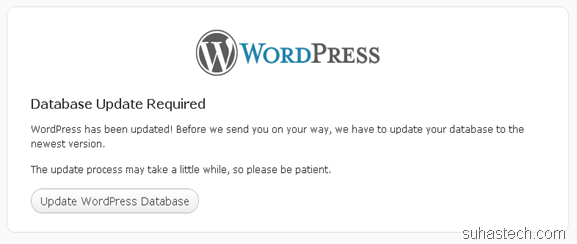
6) Just press “Update WordPress Database” and you’re good to go. (This is why I love WordPress)
